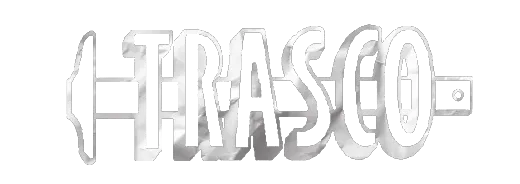Low-Slope roof replacement of the Dedmon Center for Radford University
Low-Slope roof replacement of the Dedmon Center for Radford University located at Radford, Virginia. This project is generally described as the replacement of +/- 28,000 SF (Contractor to verify all quantities) of ballasted roof system. Scope of work is to remove existing roof system to the existing roof deck, replace with new insulation, coverboard and 90-mil EPDM (30-yr warranted) roof system complete and in accordance with Plans, Specifications & all Addenda.
Addendum 1
 (click to expand/collapse)
(click to expand/collapse)
 (click to expand/collapse)
(click to expand/collapse)
To download a section you must be logged in using your username.
Select the tab that contains the section you wish to download.
Select the section you wish to download.
Click the download button.
The download queue shows how many items selected.
Click View Download Queue.
Click Continue to Download.
Note the filename if you need to search for it later.
Click Download as Zip.
Save your file typically saves by default to your Downloads folder.
Done!
Select the tab that contains the section you wish to download.
Select the section you wish to download.
Click the download button.
The download queue shows how many items selected.
Click View Download Queue.
Click Continue to Download.
Note the filename if you need to search for it later.
Click Download as Zip.
Save your file typically saves by default to your Downloads folder.
Done!
| Name | Size | ||
| 217-B3217-010 RU Dedmon Center LS Roof Replacement Addendum 1 | 349.6 KB |
Addendum 2
 (click to expand/collapse)
(click to expand/collapse)
 (click to expand/collapse)
(click to expand/collapse)
To download a section you must be logged in using your username.
Select the tab that contains the section you wish to download.
Select the section you wish to download.
Click the download button.
The download queue shows how many items selected.
Click View Download Queue.
Click Continue to Download.
Note the filename if you need to search for it later.
Click Download as Zip.
Save your file typically saves by default to your Downloads folder.
Done!
Select the tab that contains the section you wish to download.
Select the section you wish to download.
Click the download button.
The download queue shows how many items selected.
Click View Download Queue.
Click Continue to Download.
Note the filename if you need to search for it later.
Click Download as Zip.
Save your file typically saves by default to your Downloads folder.
Done!
Addendum 3
 (click to expand/collapse)
(click to expand/collapse)
 (click to expand/collapse)
(click to expand/collapse)
To download a section you must be logged in using your username.
Select the tab that contains the section you wish to download.
Select the section you wish to download.
Click the download button.
The download queue shows how many items selected.
Click View Download Queue.
Click Continue to Download.
Note the filename if you need to search for it later.
Click Download as Zip.
Save your file typically saves by default to your Downloads folder.
Done!
Select the tab that contains the section you wish to download.
Select the section you wish to download.
Click the download button.
The download queue shows how many items selected.
Click View Download Queue.
Click Continue to Download.
Note the filename if you need to search for it later.
Click Download as Zip.
Save your file typically saves by default to your Downloads folder.
Done!
Addendum 4
 (click to expand/collapse)
(click to expand/collapse)
 (click to expand/collapse)
(click to expand/collapse)
To download a section you must be logged in using your username.
Select the tab that contains the section you wish to download.
Select the section you wish to download.
Click the download button.
The download queue shows how many items selected.
Click View Download Queue.
Click Continue to Download.
Note the filename if you need to search for it later.
Click Download as Zip.
Save your file typically saves by default to your Downloads folder.
Done!
Select the tab that contains the section you wish to download.
Select the section you wish to download.
Click the download button.
The download queue shows how many items selected.
Click View Download Queue.
Click Continue to Download.
Note the filename if you need to search for it later.
Click Download as Zip.
Save your file typically saves by default to your Downloads folder.
Done!
Addendum 5
 (click to expand/collapse)
(click to expand/collapse)
 (click to expand/collapse)
(click to expand/collapse)
To download a section you must be logged in using your username.
Select the tab that contains the section you wish to download.
Select the section you wish to download.
Click the download button.
The download queue shows how many items selected.
Click View Download Queue.
Click Continue to Download.
Note the filename if you need to search for it later.
Click Download as Zip.
Save your file typically saves by default to your Downloads folder.
Done!
Select the tab that contains the section you wish to download.
Select the section you wish to download.
Click the download button.
The download queue shows how many items selected.
Click View Download Queue.
Click Continue to Download.
Note the filename if you need to search for it later.
Click Download as Zip.
Save your file typically saves by default to your Downloads folder.
Done!