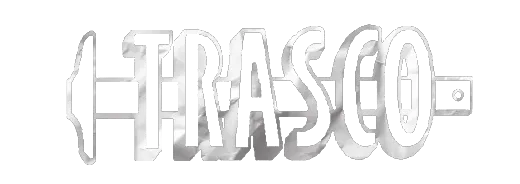Building Façade – Multiple Buildings at Central Virginia Community College Lynchburg, VA
The project is generally described as a repair and replace brick, pre-cast units, window and door sealant and penetration for watertight façade. Work includes associated asbestos abatement demolition.
Addendum 1
 (click to expand/collapse)
(click to expand/collapse)
 (click to expand/collapse)
(click to expand/collapse)
To download a section you must be logged in using your username.
Select the tab that contains the section you wish to download.
Select the section you wish to download.
Click the download button.
The download queue shows how many items selected.
Click View Download Queue.
Click Continue to Download.
Note the filename if you need to search for it later.
Click Download as Zip.
Save your file typically saves by default to your Downloads folder.
Done!
Select the tab that contains the section you wish to download.
Select the section you wish to download.
Click the download button.
The download queue shows how many items selected.
Click View Download Queue.
Click Continue to Download.
Note the filename if you need to search for it later.
Click Download as Zip.
Save your file typically saves by default to your Downloads folder.
Done!
| Name | Size | ||
| 250320 CVCC Building Facades Addendum No.1 | 324.9 KB |
Addendum 2
 (click to expand/collapse)
(click to expand/collapse)
 (click to expand/collapse)
(click to expand/collapse)
To download a section you must be logged in using your username.
Select the tab that contains the section you wish to download.
Select the section you wish to download.
Click the download button.
The download queue shows how many items selected.
Click View Download Queue.
Click Continue to Download.
Note the filename if you need to search for it later.
Click Download as Zip.
Save your file typically saves by default to your Downloads folder.
Done!
Select the tab that contains the section you wish to download.
Select the section you wish to download.
Click the download button.
The download queue shows how many items selected.
Click View Download Queue.
Click Continue to Download.
Note the filename if you need to search for it later.
Click Download as Zip.
Save your file typically saves by default to your Downloads folder.
Done!
| Name | Size | ||
| 250331 CVCC Building Facades Addendum No.2 | 474.0 KB |
Addendum 3
 (click to expand/collapse)
(click to expand/collapse)
 (click to expand/collapse)
(click to expand/collapse)
To download a section you must be logged in using your username.
Select the tab that contains the section you wish to download.
Select the section you wish to download.
Click the download button.
The download queue shows how many items selected.
Click View Download Queue.
Click Continue to Download.
Note the filename if you need to search for it later.
Click Download as Zip.
Save your file typically saves by default to your Downloads folder.
Done!
Select the tab that contains the section you wish to download.
Select the section you wish to download.
Click the download button.
The download queue shows how many items selected.
Click View Download Queue.
Click Continue to Download.
Note the filename if you need to search for it later.
Click Download as Zip.
Save your file typically saves by default to your Downloads folder.
Done!
Addendum 4
 (click to expand/collapse)
(click to expand/collapse)
 (click to expand/collapse)
(click to expand/collapse)
To download a section you must be logged in using your username.
Select the tab that contains the section you wish to download.
Select the section you wish to download.
Click the download button.
The download queue shows how many items selected.
Click View Download Queue.
Click Continue to Download.
Note the filename if you need to search for it later.
Click Download as Zip.
Save your file typically saves by default to your Downloads folder.
Done!
Select the tab that contains the section you wish to download.
Select the section you wish to download.
Click the download button.
The download queue shows how many items selected.
Click View Download Queue.
Click Continue to Download.
Note the filename if you need to search for it later.
Click Download as Zip.
Save your file typically saves by default to your Downloads folder.
Done!
Addendum 5
 (click to expand/collapse)
(click to expand/collapse)
 (click to expand/collapse)
(click to expand/collapse)
To download a section you must be logged in using your username.
Select the tab that contains the section you wish to download.
Select the section you wish to download.
Click the download button.
The download queue shows how many items selected.
Click View Download Queue.
Click Continue to Download.
Note the filename if you need to search for it later.
Click Download as Zip.
Save your file typically saves by default to your Downloads folder.
Done!
Select the tab that contains the section you wish to download.
Select the section you wish to download.
Click the download button.
The download queue shows how many items selected.
Click View Download Queue.
Click Continue to Download.
Note the filename if you need to search for it later.
Click Download as Zip.
Save your file typically saves by default to your Downloads folder.
Done!