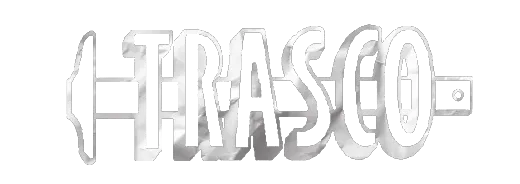Adaptive Re-Use of 16 East Church Street, Martinsville, VA
The project includes substantial renovation of a 16,000 SF downtown commercial building in Martinsville, Virginia. A renovation of this building was planned in late 2023, but that project did not go to construction. The current project is considerably different in design from the previous project: the roofing has already been replaced; the lower level will have two large apartments along with commercial storage unit space; the main level will renovated retail space; the existing second floor infill with be demolished with the roof structure altered to allow high ceilings in four luxury apartments; and the building will now have a three-stop elevator. The previous project was going to use historic tax credits; this project will not.ated site utility work. Second floor renovations will include major demolition of the interior and re-structuring of the roof.
Addendum 1
 (click to expand/collapse)
(click to expand/collapse)
 (click to expand/collapse)
(click to expand/collapse)
To download a section you must be logged in using your username.
Select the tab that contains the section you wish to download.
Select the section you wish to download.
Click the download button.
The download queue shows how many items selected.
Click View Download Queue.
Click Continue to Download.
Note the filename if you need to search for it later.
Click Download as Zip.
Save your file typically saves by default to your Downloads folder.
Done!
Select the tab that contains the section you wish to download.
Select the section you wish to download.
Click the download button.
The download queue shows how many items selected.
Click View Download Queue.
Click Continue to Download.
Note the filename if you need to search for it later.
Click Download as Zip.
Save your file typically saves by default to your Downloads folder.
Done!
Addendum 2
 (click to expand/collapse)
(click to expand/collapse)
 (click to expand/collapse)
(click to expand/collapse)
To download a section you must be logged in using your username.
Select the tab that contains the section you wish to download.
Select the section you wish to download.
Click the download button.
The download queue shows how many items selected.
Click View Download Queue.
Click Continue to Download.
Note the filename if you need to search for it later.
Click Download as Zip.
Save your file typically saves by default to your Downloads folder.
Done!
Select the tab that contains the section you wish to download.
Select the section you wish to download.
Click the download button.
The download queue shows how many items selected.
Click View Download Queue.
Click Continue to Download.
Note the filename if you need to search for it later.
Click Download as Zip.
Save your file typically saves by default to your Downloads folder.
Done!
Addendum 3
 (click to expand/collapse)
(click to expand/collapse)
 (click to expand/collapse)
(click to expand/collapse)
To download a section you must be logged in using your username.
Select the tab that contains the section you wish to download.
Select the section you wish to download.
Click the download button.
The download queue shows how many items selected.
Click View Download Queue.
Click Continue to Download.
Note the filename if you need to search for it later.
Click Download as Zip.
Save your file typically saves by default to your Downloads folder.
Done!
Select the tab that contains the section you wish to download.
Select the section you wish to download.
Click the download button.
The download queue shows how many items selected.
Click View Download Queue.
Click Continue to Download.
Note the filename if you need to search for it later.
Click Download as Zip.
Save your file typically saves by default to your Downloads folder.
Done!
Addendum 4
 (click to expand/collapse)
(click to expand/collapse)
 (click to expand/collapse)
(click to expand/collapse)
To download a section you must be logged in using your username.
Select the tab that contains the section you wish to download.
Select the section you wish to download.
Click the download button.
The download queue shows how many items selected.
Click View Download Queue.
Click Continue to Download.
Note the filename if you need to search for it later.
Click Download as Zip.
Save your file typically saves by default to your Downloads folder.
Done!
Select the tab that contains the section you wish to download.
Select the section you wish to download.
Click the download button.
The download queue shows how many items selected.
Click View Download Queue.
Click Continue to Download.
Note the filename if you need to search for it later.
Click Download as Zip.
Save your file typically saves by default to your Downloads folder.
Done!
Addendum 5
 (click to expand/collapse)
(click to expand/collapse)
 (click to expand/collapse)
(click to expand/collapse)
To download a section you must be logged in using your username.
Select the tab that contains the section you wish to download.
Select the section you wish to download.
Click the download button.
The download queue shows how many items selected.
Click View Download Queue.
Click Continue to Download.
Note the filename if you need to search for it later.
Click Download as Zip.
Save your file typically saves by default to your Downloads folder.
Done!
Select the tab that contains the section you wish to download.
Select the section you wish to download.
Click the download button.
The download queue shows how many items selected.
Click View Download Queue.
Click Continue to Download.
Note the filename if you need to search for it later.
Click Download as Zip.
Save your file typically saves by default to your Downloads folder.
Done!